You can follow the steps on this page to use EL2, Air GAP or B7, but for EL2 SV, Air GAP SV or Redline you can skip this information and just place the source code in an appropriate directory to use with your preferred version of Terraform (and the variable settings you’ve been provided with). Call REVVOPS in London on +44(0)207 157 9683 if you have questions regarding usage of any of these product versions.
You Only Require
a hypervisor and ssh utility to use this (plus an AWS account of course). You don’t need Terraform, Packer, Vagrant, Ansible, Chef, Puppet, SaltStack nor any other DevOps associated tooling on your host system. Terraform and some of these things are built into the appliance, which is highly self contained.
Download The Appliance File
of exactly 362,250,240 bytes, i.e. 362Mb or 345Mb or 353,760Kb, depending on your measurement preferences.
SHA-256:
7810235af0e956401645f774115c2244bfdfb45667433b465972dfba07429546
Import the appliance file
into any hypervisor supporting OVA format importation.
For VirtualBox
use the VirtualBox Manager (GUI) ‘File’, ‘Import Appliance’ menu to import the appliance file and create the Terraformation VM.
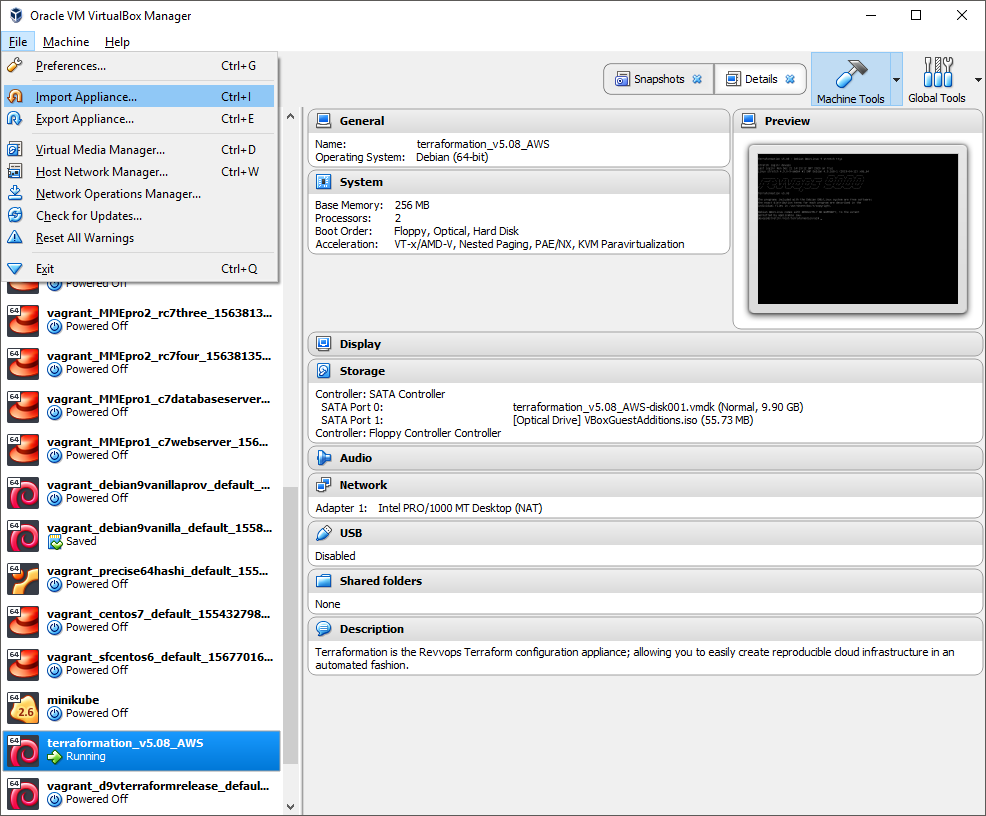
Alternatively use the command line VBoxManage utility’s ‘import’ subcommand:
https://www.virtualbox.org/manual/ch08.html#vboxmanage-import
The Terraformation VM
has particularly low requirements for a guest system, needing only 256Mb of RAM from a host. Note the import dialog’s other information and click ‘Import’ to proceed.
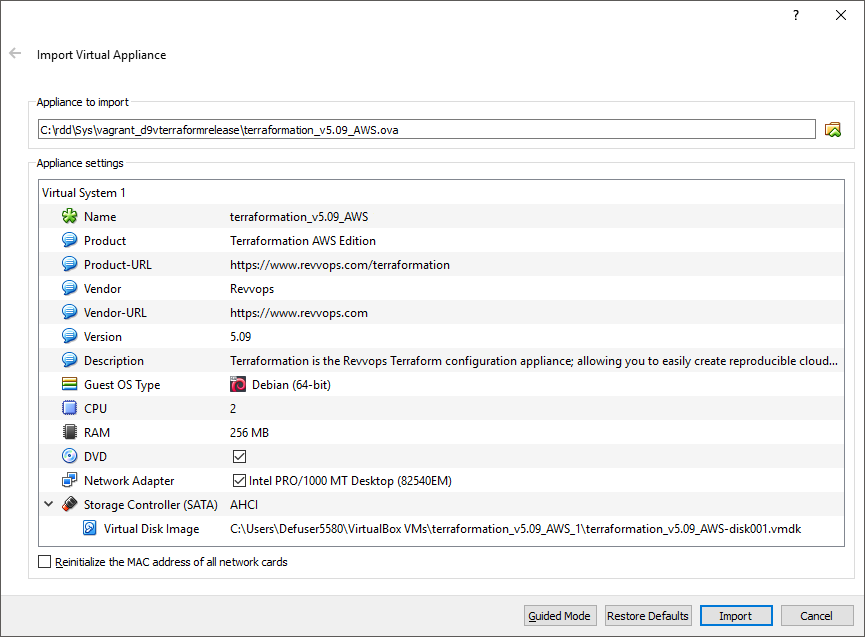
Accept the license, which is really just a reminder that you should understand AWS costs and use common sense if on the Free Tier.
Start the VM
from the GUI or the VBoxManage command line utility’s startvm subcommand:
https://www.virtualbox.org/manual/ch08.html#vboxmanage-startvm
From the GUI any start up mode; Normal, Headless or Detachable may be used; known respectively as ‘gui’,’headless’ and ‘separate’ to the startvm subcommand.
Other than to observe the VM boot process, Normal mode startup i.e. using a VirtualBox guest console, is not necessary as all interaction with the VM is conducted via SSH.
Connect to the VM via SSH
by assuming the user account of devops and using an SSH client on your host system to reach the VM on port 2222 (not the standard SSH port of 22). This can be done with a command such as:
ssh -ldevops localhost -p 2222
or variations such as:
ssh -p 2222 -l devops localhost
VirtualBox will forward communication coming from port 2222 on your host to port 22 within the guest VM and vice versa.
No prior host SSH key configuration is necessary as the devops user account is configured for keyless and password-less access.
As well as PuTTY, the SSH clients for Cygwin, the Windows command prompt, and macOS terminal are suitable.
Connecting from Cygwin would like this:

To Run EL2 and/or Air Gap
connect to the VM as user devops, initialize the Terraform AWS provider with the terraform init subcommand and begin running EL2 from /root/terraformation/el2 or AWS Air GAP from /root/terraformation/a2g.